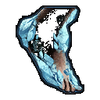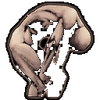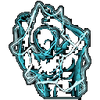The HUD in ATLAS contains important information for your survival. To hide the HUD completely press ← Backspace on PC (not available for consoles).
You can scale the Size of the HUD by going in the Options and slide around the Template:Button slider. Additionally you can scale the size of the item slots with the Template:Button slider.
Default HUD[ | ]
On the right side you will see Attribute Icons showing you different stats of you and your dino (when you ride it).
When ever you transfer or drop an item you will see a notification on yor left side, starting at the bottom and building up a list.
On the top you will see messages for a Levelup (both yourself and your dino) and death of your tribemates (even yourself) and your dinos.
The bottom contains the item slots.
Extended HUD[ | ]
If you use You should take time to familiarize yourself with the controls of the game. Keep in mind these are the default values and not match any custom settings. All of the current controls and hotkeys can be seen and edited by pressing Esc and then clicking on options. You can change your keybinds, as well as assign keybinds for things like increasing or decreasing the game brightness (very useful during the nighttime when you don't have a torch). Also, if you have a keyboard that does not have a numpad, you should change your 'zoom in button' for the map. You can open the map with m, and it shows you your global coordinates and position in the region you are in (marked by red x).
PC Controls[]
| Action | Default Key | Notes | |
|---|---|---|---|
| Movement | |||
| Move Forward | w | ||
| Move Backward | s | ||
| Strafe Left | a | ||
| Strafe Right | d | ||
| Run | ⇧ Left Shift | ||
| Jump | spacebar | ||
| Crouch | c | ||
| Prone | x | ||
| Toogle Sprint | ⇧ Right Shift | ||
| Hold To Walk | Left Ctrl | ||
| Camera | |||
| Turn Right | → | ||
| Turn Left | ← | ||
| Look Up | ↑ | ||
| Look Down | ↓ | ||
| Toggle Selfie Camera | Right Ctrl | ||
| Toggle Orbit Camera | k | ||
| Zoom Camera In | Unassigned | ||
| Zoom Camera Out | Unassigned | ||
| Combat | |||
| Toggle Fists | q | ||
| Fire / Attack Left | |||
| Iron Sights / Alt Fire / Attack Right | |||
| Block | Hold:Left Ctrl | Hold and use left/right mouse | |
| Reload | r | Also toggles combat mode | |
| Melee Special Attack / Pistol Whip | |||
| Fire Secondary | |||
| Fire Tertiary | |||
| Fire Quaternary | |||
| Toggle Weapon Attachment | n | ||
| Items and Inventory | |||
| Use | e | ||
| Your Inventory | i | ||
| Access Target Inventory | f | ||
| Your Craftables | Unassigned | ||
| Company Manager | l | ||
| Upgrade Item | u | ||
| Drop Item | o | ||
| Detailed Info Toggle | q | ||
| Craft Slot Item (Modifier) | Right Alt | ||
| Use Slot Item 1 | 1 | ||
| Use Slot Item 2 | 2 | ||
| Use Slot Item 3 | 3 | ||
| Use Slot Item 4 | 4 | ||
| Use Slot Item 5 | 5 | ||
| Use Slot Item 6 | 6 | ||
| Use Slot Item 7 | 7 | ||
| Use Slot Item 8 | 8 | ||
| Use Slot Item 9 | 9 | ||
| Use Slot Item 10 | 0 | ||
| Construction | |||
| Place Object | e | Once Outline Is Blue |
|
| Cycle Object Type | t | ||
| Cycle Snap Points | q | ||
| Chat | |||
| Toggle Chatbox Autohide | \ | ||
| Local Chat | insert | ||
| Company Chat | / | ||
| Push To Talk | b | ||
| Hold to Yell | delete | ||
| Hold to Whisper | p | ||
| Whistles | |||
| Whistle Selection | ' | ||
| Whistle "All Move To" | , | ||
| Whistle "All Aggressive" | - (Subtract) | ||
| Whistle "All Follow Me" | j | ||
| Whistle "All Stay Put" | u | ||
| Whistle "You Follow Me" | t | ||
| Whistle "You Stay Put" | y | ||
| Whistle "Attack My Target" | |||
| Whistle "All Neutral" | - (Hyphen) | ||
| Whistle "All Passive" | ';' (Semi-Colon) | ||
| Whistle "Attack This Target" | . | ||
| Feats | |||
| Show Feats | g | ||
| Use Feat 1 | f1 | ||
| Use Feat 2 | f2 | ||
| Use Feat 3 | f3 | ||
| Use Feat 4 | f4 | ||
| Use Feat 5 | f5 | ||
| Use Feat 6 | f6 | ||
| Use Feat 7 | f7 | ||
| Use Feat 8 | f8 | ||
| Use Feat 9 | f9 | ||
| Use Feat 10 | f10 | ||
| Misc | |||
| Defecate | + | While Mounted on Tame | |
| Drag Body | v | ||
| Map | m | ||
| Zoom in Map | + | ||
| Zoom out Map | - | ||
| Place Map Marker | Unassigned | ||
| Toggle Console | ~ | ||
| Toggle HUD | ← Backspace | ||
| Extended HUD Info | h | ||
| Emote Key 1 | [ | ||
| Emote Key 2 | ] | ||
| Cycle Target Follow Distance | NumPad 0 | ||
| Order Add / Remove Tame | z | ||
| Set Gamma 1 | Unassigned | Requires server permission + specified value | |
| Set Gamma 2 | Unassigned | Requires server permission + specified value | |
The Controls listed here are for controlling a ship.
| Action | Default Key | Notes |
|---|---|---|
| Captain Order Stand Down | c | Crew Cease fire, crew will not fire |
| Captain Order Free Fire | v | Crew fires at will at any target |
| Captain Order Attack Target | Crew only fires at selected target | |
| Captain Order Attack Location | Manual aim and fire | |
| Captain Order Red Alert | Hold:n | Turns Crew aggressive, leave stations, 60s cooldown |
| Captain Order Cancel Red Alert | Hold:⇧ Right Shift | crew returns to stations |
| Cycle Cannon Ammo Type | u | |
| Cycle Swivel Gun Ammo Type | j | |
| Toggle All Gunports | r | Requires port cannon manned by crew |
| Forward | w | Maneuvering Only |
| Reverse | s | Maneuvering Only |
| Steer to Port | a | |
| Steer to Starboard | d | |
| Sails Full Stop | z | Requires sails manned by crew |
| Sails Full Speed | spacebar | Requires sails manned by crew |
| Rotate Sails Left | leftshift+a | Requires sails manned by crew |
| Rotate Sails Right | leftshift+d | Requires sails manned by crew |
| Captain Raise Sails | w | Requires sails manned by crew |
| Captain Lower Sails | s | Requires sails manned by crew |
| Activate Rowing Module | leftshift+q | Requires sails manned by crew |
| Toggle All Ladders | l | |
| Lanterns On/Off | o | |
| Drop Anchor | x | |
| Overboard Ladders | t | While overboard, lowers ladders if up |
| Submarine | ||
| Submarine Left Claw | ||
| Submarine Right Claw | ||
| Submarine Fire Harpoon | ||
| Submarine Toggle Light | spacebar | |
| Submarine Raise | d | |
| Submarine Lower | a | |
Xbox Controls[]
Basic Hotkeys All Systems[]
| Action | Default Key | X-Box | PlayStation | Notes |
|---|---|---|---|---|
| Foward | ⊞ Windows | |||
| Back | s | |||
| Strafe Left | a | |||
| Strafe Right | d | |||
| Run | ⇧ Left Shift | Press |
Press |
When used while moving forward, will cause you to increase forward movement speed at the cost of increased stamina use, and over-rides 'Toggle Run' to on. A character may only run forwards; strafing and backpedaling speed will remain constant. |
| Toggle Run | rightshift | Press |
Press |
Will toggle whether run is on or off (I.E., whether you run or walk) upon input of 'Move Forward'. Can be used while standing still. |
| Hold To Walk | Left Ctrl | |||
| Jump | space | Causes a character to jump up while stationary, and jump directionally when moving. also to ascend to surface when diving. | ||
| Crouch | c | Press |
Also used to descend while diving. | |
| Leftay / Prone | x | Long Press |
Long Press |
Causes the player's character to lay down.
Xbox/PS4: One must release pressure after a pause. Also used to descend while diving. |
Cam[]
| Action | Default Key | X-Box | PlayStation | Notes |
|---|---|---|---|---|
| Turn Right | → | |||
| Turn Left | ← | |||
| Look Up | ↑ | |||
| Look Down | ↓ | |||
| Toggle Selfie Camera | Right Ctrl | |||
| Change Camera | k | Hold |
||
| Camera Zoom In / First Person Mode | Hold |
|||
| Camera Zoom Out / Third Person Mode | Hold |
|||
| Toggle Perspective | p |
Misc[]
| Action | Default Key | X-Box | PlayStation | Notes |
|---|---|---|---|---|
| Additional Icon Info | h | Hold |
Hold |
|
| Upgrade Item | u | |||
| Toggle Interface | ← Backspace | Hold |
||
| Inventory | i | Press |
Press |
|
| Use Hand | e | Activates the default action of an object, such as opening a door, climbing a ladder, or opening a storage box's inventory. | ||
| Access Someone Elses Inventory | f | Opens the inventory of any applicable object, such as crafting stations, storages, and unconscious or dead bodies. Also throws shoulder-mounted creatures when pressed twice. (Use r once when mounted.) | ||
| Use Hotbar | 0-9 (top) | Uses item in the corresponding slot of your hotbar. | ||
| Map | m | Opens the character's in-game map. | ||
| Zoom in Map | + | |||
| Zoom out Map | - | |||
| Toggle Chat | Tab ↹ | Back' | ||
| Place Map Marker | Unassigned | |||
| Defecate | + | |||
| Toggle Console | ~ | |||
| Set Gamma 1 | needs to be permitted from the Server and a value must be specified in the field below | |||
| Set Gamma 2 | Unassigned | needs to be permitted from the Server and a value must be specified in the field below | ||
| Emote Key 1 | [ | Hold |
Opens a further radial wheel for Emotes. | |
| Emote Key 2 | ] | Hold |
Opens a further radial wheel for Emotes. | |
| Push To Yell | delete | |||
| Item Menu | ? | Hold |
Hold |
Opens the Items radial menu |
| Hide Chat | / | None; Accessible in Options | None; Accessible in Options | When on, chat box will disappear moments after the last message is sent. |
| Chat Global | ↵ Enter | Text chat with all players on the server | ||
| Chat Local | insert | None | None | Text chat with nearby players |
| Chat to Crew | / | Text chat with Crewmates | ||
| Alliance Chat | home | None | None | |
| Company / Alliance | left | None | None | |
| Emotes | Hold [ or ] | Hold |
Opens a further radial wheel for Emotes. | |
| Push to talk | b | None | None | Voice Chat |
Feats[]
| Action | Default Key | X-Box | PlayStation | Notes |
|---|---|---|---|---|
| Show Feats | g | |||
| Use Feat 1 | f1 | |||
| Use Feat 2 | f2 | |||
| Use Feat 3 | f3 | |||
| Use Feat 4 | f4 | |||
| Use Feat 5 | f5 | |||
| Use Feat 6 | f6 | |||
| Use Feat 7 | f7 | |||
| Use Feat 8 | f8 | |||
| Use Feat 9 | f9 | |||
| Use Feat 10 | f10 |
Whistling[]
| Action | Default Key | X-Box | PlayStation | Notes |
|---|---|---|---|---|
| Whistles Menu | ' | Hold |
Hold |
Displays the whistle selection menu (PC) or whistle selection radial wheel (Xbox/PS4). |
| Follow All | j | Hold |
All Creatures and Crewmember within a certain radius will follow you. | |
| Follow One | t | Hold |
The Creatures or Crewmember you are looking at will follow you. | |
| Stop All | u | Hold |
All Creatures and Crewmember within a certain radius will stop following you. | |
| Stop One | y | Hold |
The Creatures or Crewmember you are looking at will stop following you. | |
| Aggressive | None | None | None | All Creatures or Crewmember within a certain radius will change their aggression level to Aggressive.
Xbox: This aggression level is on the whistle wheel, but this will actually cause the aggression level 'Attack My Target' to be set, and it is unknown if this is intended. |
| Attack My Target | Hold |
All Creatures or Crewmember within a certain radius will change their aggression level to Attacking Your Target. They will terminate their current attacks and will defend themselves if they are attacked, but will prioritize attacking whatever you attack.Xbox: Whistling 'aggressive' will actually cause this action to occur, and it is unknown if this is intended. This aggression setting does not actually have its own whistle. | ||
| Neutral | - | Hold |
All Creatures or Crewmember within a certain radius will change their aggression level to Neutral. They will terminate all their current attacks but will continue to defend themselves if they are attacked again. | |
| Passive | ; | Hold |
All Creatures or Crewmember within a certain radius will change their aggression level to Passive. They will terminate all their current attacks and will not defend themselves if attacked further. | |
| Attack This Target | . | Hold |
Hold |
All Creatures or Crewmember within a certain radius will attack whatever target you are looking at. This whistle can be used while looking at a target through the Spyglass. |
| Move To Position | , | Hold |
All Creatures or Crewmember within a certain radius will move to the location you are looking at. | |
| Cycle Target Follow Distance | NumPad 0 | |||
| Show Current Group | h | Displays chevrons above the Creatures or Crewmember that are in the currently active ordering group. Whistles will only affect the dinosaurs within range that are in the active ordering group. | ||
| Add/Remove To Group | z | The Creatures or Crewmember you are targeting is added to or removed from the currently active tame ordering group. | ||
| Toggle Active Group | NumPad 0 - 9 | Toggles the active ordering group. Press a NumPad key to activate the corresponding group and press again to remove active ordering groups and revert whistles to affect all tamed dinosaurs within range. |
Combat Controls[]
| Action | Default Key | X-Box | PlayStation | Notes |
|---|---|---|---|---|
| Primary Fire | leftmb | Will cause the primary attack with a weapon or tool, such as shooting a projectile weapon or swinging a melee weapon. | ||
| Aim Down Sights/Alternative Fire | rmb | Will bring up the sights of a weapon, uses the alternate action of the object if one exists (such as the Grappling Hook un-spooling), or otherwise does nothing. | ||
| Toggle Fists | q | Toggle between fists and active item. Removes (or equips) item so that fists can be used. | ||
| Reload Weapon | r | Will manually trigger the reload animation to fill the magazine with available corresponding ammunition. | ||
| Drag Body | g | Drag a dead or unconscious body. | ||
| Melee Attack (player) | Left Ctrl | Has the same effect as primary fire on a melee weapon, but will trigger a melee animation/attack with projectile weapons, if applicable. | ||
| Toggle Weapon Attachment | n | Will turn off or on a weapon's attachment (if applicable). If the weapon attachment is toggle-able, it will always be off by default. |
Mounts[]
| Action | Default Key | X-Box | PlayStation | Notes |
|---|---|---|---|---|
| Primary Fire | leftmb | Windowsill use a creature's primary attack. | ||
| Alternate Fire | rmb | Windowsill use a creature's alternate attack/action if applicable, or will use primary fire if not. | ||
| Jump | space | Only some creatures -such as Raptors and Terror Birds- can use this command. | ||
| Land/ Take-off | space | Windowsith no other input, will cause the animal to land on a suitable, horizontal surface to land, and will cause the creature to launch and hover a few feet above ground to take-off, unless you are too heavy. (Flying creatures only). | ||
| Brake | x (Not Customizable) | None | None | Stop flying creature from flying forward. |
| Throw Shoulder Mount | r / f x2 | Throws shoulder-mounted creature (such as a Chicken, Monkey, Parrot, Rabbit or a Crow) while mounted. (Press f twice while unmounted.) | ||
| Aileron roll/3rd action | c | Press |
Press |
Makes the Aileron roll Note: Some people may incorrectly refer to this with the popular term 'barrel roll,' rather than the proper (and markedly different) 'aileron roll.' or special Sound |
While Sailing a Ship[]
| Action | Default Key | X-Box | PlayStation | Notes |
|---|---|---|---|---|
| Rotate sails | leftshift + a / leftshift + s | Only with Npc's equipped, used at the steering wheel | ||
| Open/close Sails | w / s | Only with Npc's equipped, used at the steering wheel | ||
| Add Throttle Forward | w | |||
| Add Throttle Backward | s | |||
| Add Steering Left | a | |||
| Add Steering Right | d | |||
| Ship Throttle Full Stop | z | |||
| Ship Throttle Full Speed | spacebar | |||
| Toggle All Gunports | r | |||
| Reload All | r | |||
| Hide Map Text | Tab ↹ | |||
| Fire Secondary | ||||
| Fire Tertiary | ||||
| Fire Quaternary | ||||
| Show All Group Icons | h | |||
| Auto Aim | ||||
| Switch to next loaded Weapon | Left Alt | |||
| Captain Order 1 | c | |||
| Captain Order 2 | v | |||
| Captain Order 3 | ||||
| Captain Order 4 | ||||
| Captain Order 5 | n | |||
| Captain Order 6 | ⇧ Right Shift | |||
| Captain Extra Action 1 | o | |||
| Captain Extra Action 2 | u | |||
| Captain Extra Action 3 | j |
While in Inventory[]
| Action | Default Key | X-Box | PlayStation | Notes |
|---|---|---|---|---|
| Drop Item | o | The currently highlighted object is dropped from the inventory into the game world. | ||
| Transfer Stack | t | Hold |
Hold |
The stack you hover over is transferred from one inventory currently being accessed to the other. |
| Transfer Half-Stack | ⇧ Shift+t | Press |
Half of the stack you hover over is transferred from one inventory currently being accessed to the other. | |
| Transfer Item | Ctrl+t | One item from the stack you hover over is transferred from one inventory currently being accessed to the other. | ||
| Transfer Item | leftmb×2 | None | None | One item from the stack you double click is transferred from one inventory currently being accessed to the other. |
| Transfer Five Items | ⇧ Shift+leftmb×2 | None | None | Five items from the stack you double click are transferred from one inventory currently being accessed to the other. |
| Transfer Half-Stack | Ctrl+leftmb×2 | None | None | Half of the stack you double click is transferred from one inventory currently being accessed to the other. |
| Toggle Item Labels | q | Press |
Press |
Turns on/off labels on items. |
| Toggle to Craftables | v | None | While in your inventory, toggles to the craftables screen | |
| Equip item | ⇧ Shift + 0-9 | None | None | Equip item in the selected slot of your hotbar |
| Unequip item | control + 0-9 | None | None | Unequip item from the selected slot of your hotbar |
| Repair Item | e | Press |
Repair Item |
NOTE: "Drop All" respects the filter. To drop all of a specifi item, use the inventory's search function so only the item you want to drop displays, and then hit "Drop all" and it will drop all of that item. (Example: berries from an elephant or giraffe)
Building[]
| Action | Default Key | X-Box | PlayStation | Notes |
|---|---|---|---|---|
| Flip Wall | e | Flips the direction of a wall before placing. | ||
| Snap point cycle | q or z when placing an object | Find the correct snap point when placing walls, floors, ceilings, fences, and other objects. |
to toggle your second HUD and you will find even more information.
In the top left corner you can see information about the current Day, Time, Location and Temperature.
Additionally it shows your name and level (or creature name and level when riding) and your company name.
The Attributeicons on the right side will now show current values and texts too, providing more accurate information about those.
Attributes[ | ]
The following Icons can be found in the Attributes section (right side) for both yourself and your ridden creature.
Status Effects[ | ]
Here you can find all Status Effects you or your creature can get. They will show up on the right botton corner (for you) and some are shown next to your dinos stats at the top. These can be found in Status Effects
| This article is a stub. You can help ATLAS Wiki by expanding it. |
Various Status Effects exist within ATLAS that can affect the player in positive or negative ways. All Status Effects in ATLAS
Positive[ | ]
|
Equilibrium | |
|
HUD Text: Vitamin Equilibrium Boost Fortitude: +30 Melee Damage: +10% Movement Speed: +10% Other Information: Equilibrium is a positive Status Effect given to players when their Nutrition is well-balanced. Remember that neglecting your Vitamins balance will lead to Vitamin Deficiency. Take care that you eat the needed Vitamins. If you not hungry enough do something to reduce your stamina. (Dancing, running, farming.) In the time the Stamina regain you will get hungry again.
| |
|
Increased Reload Speed | |
|
HUD Text: You have an active buff which gives you the ability to reload your weapons faster. Other Information: Take it from Lucky Loader Feat from the Firearms skill tree.
| |
|
Increased Repair Speed | |
|
HUD Text: You have an active buff which gives you the ability to repair Structures more quickly. Other Information: Take the feat from the skill Repair Fiend you get it from the Construction & Mercantilism skill tree.
| |
|
Taming Feeding Affinity | |
|
Other Information: While feed by Taming a creature. It is an passive Buff and you can see it in your invetory.
| |
|
Glider Wings | |
|
Movement Speed: increased Other Information: While you're flying with the Glider Wings.
| |
|
Farsight | |
|
HUD Text: Extended schroud of war Other Information: Farsight in ATLAS is a positive Status Effect given to players when they are riding a Giraffe. You can see a little more.
| |
Other[ | ]
|
HUD Text: ' Info: Crouching in ATLAS is neither a negative nor a positive effect. It is used to crouch under low objects or hide. Effects: you are crouching and can not run. Vectors: Cure: press c
| |
|
HUD Text: ' Info: Prone in ATLAS is neither a negative nor a positive effect. It is used to crawling under low objects or as a method of hiding. Effects: you lay on the ground and crawl for movement. Running or walking is not possible in this position. Vectors: Cure: press x
| |
|
HUD Text: ' Info: Vitamin A in ATLAS will be a positive and sometimes a negative buff. If your vitamin A level is sufficient, you could get the Equilibrium buff. The state of your Vitamin A levels are denoted by these symbols, from very high to very low (L-R). Effects: In time, if you eat or drink too much Food with vitamin A, you will get the same debuff as if you had not eaten enough of this vitamin. When you eat too much or too little vitamin A, the vertical bar denoting Vitamin A will turn a darker shade of green as it nears the bottom of the bar. You receive damage every second if left untreated and will lead to death if left for too long. Vectors: -1 HP per second Cure: You need to get Overheating to get damage or fight with Creatures, hit tree or something else to reduce your health to trigger the health generation. When your health eventually begins to regenerate, your Water and food begins to fall. When you get the state Overheating your water will reduce too, use Forge, Campfire, Torch or Grill to recive the state. Notes: Food is categorized in four nutrition categories. Nutrition The key will show you detailed information about your current nutrition state. It is mandatory to distribute your vitamins and not to eat the same food all time. In case that one of your vitamins is either overfilled or empty, you will receive negative character effects (debuff). Normal found consumables are giving close to no food or water. This means processed food is from a higher quality. Depending on the kind of food you want to process, you can use on of the following Cooking Stations. Gallery: | |
|
HUD Text: ' Info: Vitamin B in ATLAS will be a positive and sometimes a negative buff. If you vitamin B level is alright you could get the Equilibrium buff. The state of your Vitamin B levels are denoted by these symbols, from very high to very low (L-R). This time you eat or drink too much of Food with vitamin B you will get the same debuff like you eat not enough of this vitamin. Effects: In time you eat or drink too much of Food with vitamin B you will get the same debuff like you eat not enough of this vitamin. When you eat too much or to less vitamin B your will cough every few seconds and can not move for a while. You get hurt every second with 1 Health Point left, eventually you could die Vectors: -1 HP per second Cure: You need to get Overheating to get damage or fight with Creatures, hit tree or something else to reduce your health to trigger the health generation. When the health regain you lower your Water and food. When you get the state Overheating your water will reduce too use Forge, Campfire, Torch or Grill to recive the state. Notes: Food is categorized in four nutrition categories. Nutrition The key h will show you detailed information about your current nutrition state. It is mandatory to distribute your vitamins and not to eat the same food all time. In case that one of your vitamins is either overfilled or empty, you will receive negative character effects (debuff). Normal found consumables are giving close to no food or water. This means processed food is from a higher quality. Depending on the kind of food you want to process, you can use on of the following Cooking Stations. | |
|
HUD Text: ' Info: Vitamin C in ATLAS will be a positive and sometimes a negative buff. If you vitamin C level is alright you could get the Equilibrium buff. The state of your Vitamin C levels are denoted by these symbols, from very high to very low (L-R). Effects: In time you eat or drink too much of Food with vitamin C you will get the same debuff like you eat not enough of this vitamin. When you eat too much or to less vitamin C your sign will get a very unclear sign for a few seconds. You get hurt every second with 1 Health Point left, eventually you could die Vectors: -1 HP per second Cure: You need to get Overheating to get damage or fight with Creatures, hit tree or something else to reduce your health to trigger the health generation. When the health regain you lower your Water and food. When you get the state Overheating your water will reduce too use Forge, Campfire, Torch or Grill to recive the state. Notes: Food is categorized in four nutrition categories. Nutrition The key h will show you detailed information about your current nutrition state. It is mandatory to distribute your vitamins and not to eat the same food all time. In case that one of your vitamins is either overfilled or empty, you will receive negative character effects (debuff). Normal found consumables are giving close to no food or water. This means processed food is from a higher quality. Depending on the kind of food you want to process, you can use on of the following Cooking Stations. | |
|
HUD Text: ' Info: Vitamin D in ATLAS will be a positive and sometimes a negative buff. If your vitamin D level is alright you could get the Equilibrium buff. The state of your Vitamin D levels are denoted by these symbols, from very high to very low (L-R). Effects: In time you eat or drink too much of Food with vitamin D you will get the same debuff like you eat not enough of this vitamin. When you eat too much or to less vitamin D your will get dissae and need to poop every few seconds. You get hurt every second with 1 Health Point left, eventually you could die Vectors: lost HP while pooping Cure: You need to get Overheating to get damage or fight with Creatures, hit tree or something else to reduce your health to trigger the health generation. When the health regain you lower your Water and food. When you get the state Overheating your water will reduce too use Forge, Campfire, Torch or Grill to recive the state. Notes: Food is categorized in four nutrition categories. Nutrition The key h will show you detailed information about your current nutrition state. It is mandatory to distribute your vitamins and not to eat the same food all time. In case that one of your vitamins is either overfilled or empty, you will receive negative character effects (debuff). Normal found consumables are giving close to no food or water. This means processed food is from a higher quality. Depending on the kind of food you want to process, you can use on of the following Cooking Stations. | |
|
In Combat | |
|
HUD Text: ' Info: In Combat is in ATLAS is an information to show you that you are in Combat status. If you are toggle your fist to fight something (Creatures to farming ressources) or somebody it will shown on the HUD with this Symbol. Effects: When you scroll down your middle mouse temporary you move faster Vectors: Cure: You need to finish your fight or run away. Press r. Notes: . | |
|
HUD Text: ' Info: Wet in ATLAS is sometimes a negative Status Effect given to players when they get wet because of the Weather or they swimming Effects: You are wet and are more susceptible to the Cold. Vectors: you getting cold and use more Food Cure:
Stand next to a Notes:
| |
|
HUD Text: You are very old! Seek out a Fountain of Youth to rejuvenate yourself! Info: Old Age in ATLAS is neither a negative nor a positive effect. Effects: Vectors: Cure: Find a Fountain of Youth
| |
Negative[ | ]
Players can become sick when infected with diseases. Many diseases will be added, with various cure-related items Medkit, Food or using the buff from tamed Creatures.
Contagious Diseases[ | ]
See Also Status Effects Players can become sick when infected with diseases. Many diseases will be added, with various cure-related items.
Disease Prevention[ | ]
- Investing attribute points in
 Fortitude will boost your natural immunity to Disease by a small percentage.
Fortitude will boost your natural immunity to Disease by a small percentage. - Investing attribute points in
 Weight will boost the amount of items you can carry
Weight will boost the amount of items you can carry - Investing skill points in Water Temperature Fortitude to boost the water temperature resistance
- Investing skill points in Vitamin Depletion Rate to reduce the damage you get from Food Poisoning
- Investing skill points in Oxygen Reduction Rate to reduce the damage you get from Suffocating
- Investing skill points in Overeating Tolerance to reduce the damage you get from Overfed and Overhydrated
- Use some Armor like Cloth Armor, Hide Armor, Fur Armor, Plate Armor
- Use some cooked Food to increase missing vitamins or decrease vitamins they give you the Food Poisoning debuff
- Use some Salted Meat to reduce your water
- Use drinks to regain your water stat
- Tame some Creatures like Seagull, Penguin, Wolf and an Ostrich
|
Message: You are starving HUD Text: You are starving Info: While Starving, your torpor will continually rise until you pass out, and your health will continually drain until you die. Effects: including slowed stamina regen, decreasing health, rising torpor and eventually death. Vectors: -1 Health Cure: Starved is an negative effect. If you don't eat enough food/consumables you will begin to starve. Notes: The effects of starvation are similar with overfeed, decreasing health and eventually death. A Monkey maybe heal you in the time you need to get new food. | |
|
Message: You are eating too much HUD Text: You are eating too much Info: Overfed is a negative Status Effect given to players when they eat too much. Effects: You are eating too much, you get hurt every second with 1 Health Point left, eventually you could die Vectors: -1 HP per second Cure: You need to get Overheating to get damage or fight with Creatures, hit tree or something else to reduce your health to trigger the health generation. When the health regain you lower your Water and food. When you get the state Overheating your water will reduce too use Forge, Campfire, Torch or Grill to recive the state. Notes:
| |
|
Message: You are dinking too much HUD Text: You are dinking too much Info: Overhydrated is a negative Status Effect given to players when they drunk too much. Effects: You will lost every second 1 health point eventuell you could die. Vectors: -1 HP per second Cure: You need to get a cold or an Hypothermia state to reduce your stamina. You need to work, run or dance to reduce your stamina. When the stamina regain you lower your water and food. When you get the state Overheating your water will reduce too use Forge, Campfire, Torch or Grill to recive the state. Or fight with Creatures, hit tree or something else to reduce your health and trigger the health regenration. Notes: | |
|
Message: You are dehydrating HUD Text: You are dehydrating Info: Dehydrated is a negative Status Effect given to players when they do not drunk enough. Effects: Your character's stamina regeneration will be slowed drastically and you won't replenish health while dehydrated. While dehydrated, your torpor will continually rise until you pass out, and your health will continually drain until you die (usually after the second time of falling unconscious, depending how high your health stat is). Vectors:
Cure: You need to drink water, milk, cocoa or other drink like ale... Notes: You get some damage in this time. It is possible you could die if the debuff takes too long. A Monkey could heal you over the time and get you alive a little time you eventually need to drink something. | |
|
Message: You are poioning by food HUD Text: You are poioning by food Info: Food Poisoning is a negative Status Effect given to players when they eat too much of one type or group of food orRotten Meat. Effects: Similar to Vitamin Deficiency, Food Poisoning will give a blurred vision screen effect, and will cause you to pass out and eventually die. Vectors: -1 HP per second Cure: You need to drink water, milk, cocoa or other drink like ale... Notes:
| |
|
Message: You are injured HUD Text: You are inkured Info: Injured is a negative Status Effect given to players when the health is very low (Below 30%). Effects: You cannot jump or sprint. Vectors:
Cure: You need to regenerate health. Sometimes you need to regenerate your Stamina first. Usualy you need to eat a lot of food. Notes:
| |
|
Message: You are carrying too much weight HUD Text: You are carrying too much weight Info: You are carrying too much weight Effects: you are slowed, or if at your full weight capacity, unable to move. Vectors:
Cure:
Notes:
| |
|
HUD Text: ' Info: Suffocating is a negative Status Effect given to players when they are too long under water without fresh air Effects: Vectors: Will give a blurred vision screen effect Cure: Go up to get some fresh air Notes:
| |
|
HUD Text: ' Info: Tranquilized is a negative Status Effect given to players when they get too much torpor Effects: You have been tranquilized. If your torpor reaches 30%. You will be rendered unconscious until it drains back to 0. Vectors: Will give a blurred vision screen effect Cure: You need to wait till the torpor reaches back to 0. Notes: | |
|
Message: You are too hot HUD Text: You are too hot Info: Effects: draining water Vectors: Will give a blurred vision screen effect Cure: You need to cool a little Notes:
Investing attribute points in | |
|
Message: You are too hot HUD Text: You are too hot Info: Hyperthermia is a negative Status Effect given to players when they spend too much time in extreme heat. Effects: You are overheating badly. Vectors:
Cure: You need too cool Notes: | |
|
HUD Text: ' Info: Darkness Blindness is a negative Status Effect given to players when they are too long in the dark because of the Weather or in Craves Effects: blurred vision Vectors:
Cure:
Use a
| |
|
HUD Text: ' Info: Cold is a negative Status Effect given to players when they get wet because of the Weather or they swimming Effects: You are too cold. Your food drain and stamina use is increased. Vectors: Cure:
Stand next to a Notes: | |
|
HUD Text: ' Info: Hypothermia is a negative Status Effect given to players when they get wet because of the Weather or they swimming Effects: You are freezing. Your food and stamina drain is increased drastically. Your health will slowly decrease unless you find a way to warm up. You are suffering from hypothermia. Slowed By Cold Vectors: Cure:
Stand next to a Notes: | |
|
HUD Text: ' Info: Slowed By Cold is a negative Status Effect given to players when they get wet because of the Weather or they swimming Effects: You are slowed by the cold. You move slower and stamina regen is decreased. Vectors:
Cure:
Stand next to a Notes: | |
|
HUD Text: ' Info: Winded is a negative Status Effect given to players when they are running out of stamina and need to stop moving. Effects: You are winded and running out of stamina. Vectors:
Cure: You need to stop for some seconds the regain some Stamina Notes:
| |
|
HUD Text: ' Info: Exhausted is a negative Status Effect given to players when they are running out of stamina and need to stop moving. Effects: You have run out of stamina and are too tired to keep moving. Stop and regain stamina or you will pass out. Vectors:
Cure: You need to stop for some seconds the regain some Stamina Notes:
| |
|
HUD Text: ' Info: Knocked Out is a negative Status Effect given to players when they are running out of stamina and need to stop moving. Or they got too much torpidity from creatures like Cobra, Rattlesnake, Bee or Ant Effects: You will pass out. Vectors:
Cure: You need to wait Notes: | |
|
HUD Text: ' Info: Shocked is a negative Status Effect given to players when they have been given an electric shock from an Eel or a Jellyfish and are dazed, Effects: You are schocked. If you got too much electrical schocks you could Suffocating. Eventualy you die because you can not defeat the enemy Vectors:
Cure: you need to wait some seconds Notes:
| |
|
HUD Text: ' Info: Stunned is a negative Status Effect given to players when they are get hitting by a Cyclops etc. Effects: You a stunned by a Cyclops etc. Vectors:
Cure: You need to wait Notes: | |
|
HUD Text: ' Info: Charmed is a negative Status Effect given to players when they are attacked by a Mermaid Effects: You are charmed by a Mermaid Vectors:
Cure: You need to wait Notes: | |
|
HUD Text: ' Info: Tropical Island is a negative Status Effect given to creatures when they are newborn and getting too hot Effects: You need to cool your newborn Vectors:
Cure: move the newborn to a colder place Notes: Breeding Imprinting | |
|
HUD Text: ' Info: Freezing Island is a negative Status Effect given to creatures when they get cold because of the Weather Effects: Your newborn is freezing and health will draining, eventually death. Vectors:
Cure:
Stand the newborn next to a Notes:
| |
| |||||||||||||||||||||||||||||||||||||
| |||||||||||||||||||||||||||||||||||||